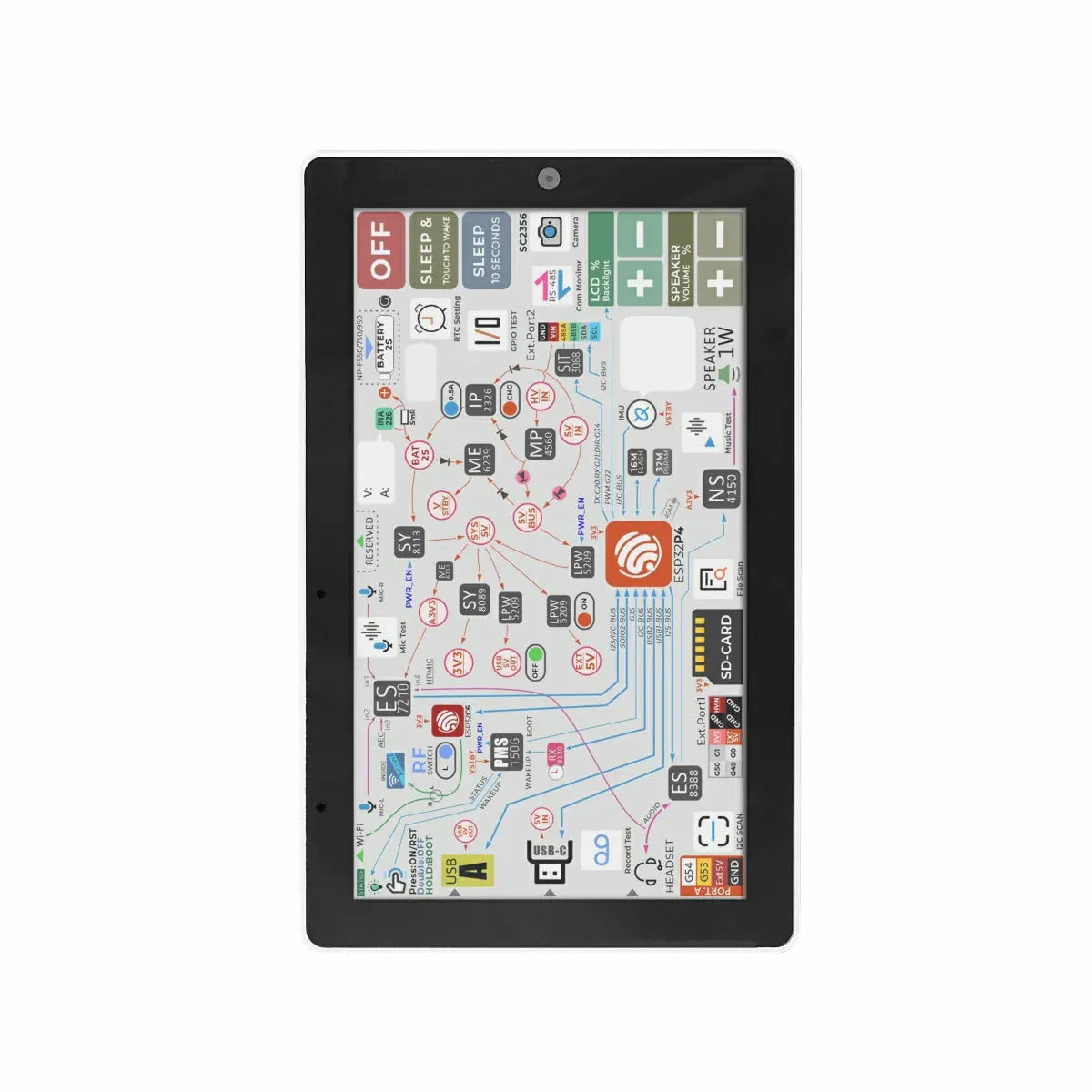Scheda driver E-Paper Seeed Studio per Seeed Studio XIAO

Scheda driver E-Paper Seeed Studio per Seeed Studio XIAO
Shipping & Delivery Information
🚚 In-Stock Items: Orders for in-stock products are shipped within 24 hours after the order is placed.
📦 Pre-order Items: If a product is marked as "Pre-order", it means it is currently out of stock. We'll dispatch your order once we have restocked, usually within 10 working days. For special pre-sale items, the expected arrival date will be noted in the product description.
✈️ Express Shipping: Need your order urgently? Please contact us via email or live chat, and we’ll help arrange express delivery for you.
Scheda driver E-Paper di Seeed Studio fPresenta un connettore FPC a 24 pin, un IC di ricarica integrato per una ricarica della batteria efficiente e sicura, e un connettore BAT JST a 2 pin per una facile connessione della batteria. Ideale per creare Cornici digitali per foto con WiFi.
Caratteristica
- IC di ricarica integrato: Garantisce una ricarica della batteria efficiente e sicura.
- Connettore BAT con interruttore: Consente una facile connessione della batteria e include un interruttore per combinare la batteria e l'interruttore per un risparmio energetico più efficiente.
- Connettore PFC a 24 pin: Fornisce opzioni di connettività versatili per vari periferiche.
- Porta IO di espansione: Consente il collegamento di sensori aggiuntivi, come sensori di temperatura e umidità, per funzionalità avanzate.
- Compatibile con l'ecosistema Seeed Studio XIAO: Si integra perfettamente con la serie XIAO(Versione pre-saldatura) per lo sviluppo di progetti versatili.
Panoramica dell'hardware

1 - Connettore FPC a 24 pin: Per l'interfaccia ePaper.
2 - Connettore JST BAT: Per il collegamento e l'interruttore della batteria.
3 - Presa XIAO: Per collegare la scheda di sviluppo Seeed Studio XIAO.
4 - IO Break out: Per collegare sensori Grove o altri controller, come Arduino UNO o Raspberry Pi.
5 - Interruttore di alimentazione: Per il controllo dell'alimentazione a batteria.
Iniziare
Per utilizzare la Seeed Studio XIAO eInk Expansion Board, dobbiamo programmare la serie XIAO. La tabella delle diverse dimensioni di E-paper supportate da XIAO è la seguente:
| E-paper / XIAO | XIAO SAMD21 | XIAO RP2040 | XIAO nRF52840 | XIAO ESP32-C3 | XIAO ESP32-S3 |
|---|---|---|---|---|---|
| E-paper da 1,54 pollici - Dotmatix 200x200 | ✅ | ✅ | ✅ | ✅ | ✅ |
| E-Paper da 2,13 pollici - Flessibile Monocromatico 212x104 | ✅ | ✅ | ✅ | ✅ | ✅ |
| E-Paper da 2,13 pollici - Quadruplo 212x104 | ✅ | ✅ | ✅ | ✅ | ✅ |
| E-paper da 2,9 pollici - Monocolore 128x296 | ✅ | ✅ | ✅ | ✅ | ✅ |
| E-paper da 2,9 pollici - Quattro colori 128x296 | ✅ | ✅ | ✅ | ✅ | ✅ |
| E-paper da 4,2 pollici - Monocolore 400x300 | ✅ | ✅ | ✅ | ✅ | ✅ |
| E-paper da 4,26 pollici - Monocolore 800x480 | Overflow della RAM | ✅ | ✅ | ✅ | ✅ |
| E-paper da 5,65 pollici - Sette colori 600x480 | Overflow della FLASH | ✅ | ✅ | ✅ | ✅ |
| E-paper da 5,83 pollici - Monocolore 648x480 | ✅ | ✅ | ✅ | ✅ | ✅ |
| E-paper da 7,5 pollici - Monocolore 800x480 | Overflow della RAM | ✅ | ✅ | ✅ | ✅ |
| E-paper da 7,5 pollici - Tri-colore 800x480 | Overflow della RAM | ✅ | ✅ | ✅ | ✅ |
PASSO 2
Inserisci lo XIAO nella Presa XIAO: Allinea i pin e inserisci delicatamente lo XIAO nella presa XIAO sulla scheda.

PASSO 3
Inserisci l'eInk nel Connettore FPC: Inserisci con cura il tuo E-paper nel connettore FPC a 24 pin sulla scheda ePaper Breakout.

Uso della Libreria Seeed_Arduino_LCD
Scarica la Libreria Seeed Arduino LCD


Specifiche
|
Connettore ePaper |
FPC 24 Pin 0,5mm Contatto Superiore |
|
Circuito di Carica Batteria |
ETA9740 |
|
Connettore batteria |
JST 2,0mm |
|
Interruttore |
Accensione/Spegnimento Batteria |
|
Connettore Femmina |
7 Pin 2,54mm Collegamento a MCU come Seeed Studio XIAO |
|
Alimentatore |
● Batteria Li 3,7V ● Seeed Studio XIAO |
Guida alla Selezione ePaper
| Prodotto | Nome | Risoluzione | Colore del display | Aggiornamento Parziale |
 |
|
200x200 |
√ |
|
 |
|
122x250 |
√ |
|
 |
|
122x250 |
||
 |
|
212x104 |
√ |
|
 |
|
296x128 |
√ |
|
 |
|
128x296 |
||
 |
|
400x300 |
√ |
|
 |
|
648x480 |
√ |
|
 |
|
600x448 |
||
 |
|
800x480 |
√ |
Applicazione
- Cruscotto Casa Intelligente: Mostra informazioni in tempo reale come aggiornamenti meteo, eventi del calendario e notifiche da vari dispositivi smart home.
- Monitoraggio energetico: Mostra dati sul consumo energetico dai contatori intelligenti, aiutando i proprietari a monitorare e gestire il consumo energetico in modo più efficiente.
- Avvisi di sicurezza: Mostra avvisi e notifiche su eventi di sicurezza, come rilevamento di movimento o attivazione di sensori porta/finestra.
- Display termostato intelligente: Mostra livelli di temperatura e umidità, oltre a controllare le impostazioni del tuo termostato intelligente.
- Cornice digitale: Crea una cornice digitale WiFi che può mostrare immagini dalla tua rete domestica intelligente.
Lista dei pezzi
|
Scheda driver ePaper |
×1 |
Software di estrazione immagini
Qui sto usando uno schermo e-ink da 7,5 pollici per il test
Come creare un'immagine
Questo URL offre un'operazione di estrazione immagine molto comoda, che può aiutarci facilmente a visualizzare una varietà di immagini sullo schermo e-ink, iniziamo!

Passo 1. Seleziona immagine
Per prima cosa scegli l'immagine che desideri, cerca di non superare la dimensione di 800*480.
Passo 2. Impostazioni Immagine
-
Dimensione(e) Tela
- Dimensione Tela: Imposta le dimensioni della tela. Per esempio, 800 x 480 pixel significa che la larghezza della tela è 800 pixel e l'altezza è 480 pixel.
-
Colore Sfondo
-
Colore Sfondo: Scegli il colore dello sfondo della tela. Le opzioni includono:
-
Bianco: Sfondo bianco
-
Nero: Sfondo nero
-
-
Trasparente: Sfondo trasparente
- Inverti Colore Immagine
- Inverti Colore Immagine: Questa opzione serve per invertire i colori dell'immagine. Se selezionata, i colori dell'immagine saranno invertiti.
-
Soglia di Luminosità / Alfa
- Soglia di Luminosità / Alfa: Imposta il valore di luminosità dei pixel, da 0 a 255. Valori più alti rendono i pixel più luminosi; i pixel sotto questo valore diventeranno neri.
-
Scala
- Scala: Scegli il metodo di scala per l'immagine. Le opzioni includono:
-
Dimensione originale: Mantieni la dimensione originale
- Altre opzioni di ridimensionamento (alcune opzioni specifiche potrebbero necessitare di ulteriori spiegazioni)
-
Centro
- Centro: scegli se centrare l'immagine sulla tela. Nota: questa opzione funziona solo se l'immagine è più grande della dimensione originale.
Passo 3.Anteprima
Una volta completate le impostazioni, puoi vedere qui un'anteprima di come apparirà la tua immagine
Passo 4.Output
- Copia il codice convertito

- Sostituisci il codice immagine in questo file header

Effetto di visualizzazione

Uso del software Image2lcd
Come creare un'immagine
Usa il software integrato Paint in Windows per creare un'immagine con la stessa risoluzione dello schermo che stai usando, e salvala come fileBMP o JPG ;
La risoluzione della tua immagine deve essere la stessa dello schermo che stai usando, per esempio, un E-paper da 4,2 pollici è 400 x 300 pixel, quindi non puoi usare la dimensione 300 x 400, altrimenti causerà l'output errato di iamge2lcd .h file con 200 byte extra.
I colori dell'immagine devono essere coerenti con i colori standard della tavola da disegno fornita con Windows. Il colore della tavola da disegno è il seguente:
| E-paper | Colori |
|---|---|
| E-paper da 1,54 pollici - Dotmatix 200x200 | bianco e nero puro |
| E-Paper da 2,13 pollici - Flessibile Monocromatico 212x104 | bianco e nero puro |
| E-Paper da 2,13 pollici - Quadruplo 212x104 | nero, bianco, rosso e giallo |
| E-paper da 2,9 pollici - Monocolore 128x296 | bianco e nero puro |
| E-paper da 2,9 pollici - Quattro colori 128x296 | nero, bianco, rosso e giallo |
| E-paper da 4,2 pollici - Monocolore 400x300 | bianco e nero puro |
| E-paper da 4,26 pollici - Monocolore 800x480 | bianco e nero puro |
| E-paper da 5,65 pollici - Sette colori 600x480 | nero, bianco, rosso, giallo, blu, verde, arancione |
| E-paper da 5,83 pollici - Monocolore 648x480 | bianco e nero puro |
| E-paper da 7,5 pollici - Monocolore 800x480 | bianco e nero puro |
| E-paper da 7,5 pollici - Tri-colore 800x480 | bianco e nero puro |
Conversione Bitmap
Passo 1. Apri Image2lcd.7z, estrailo e apri l'applicazione.

Passo 2. Apri l'immagine, seleziona il "Tipo di file di output" come "Array C (*.c)", seleziona la "Modalità di scansione" come "Scansione orizzontale", le altre impostazioni sono mostrate di seguito:
| Epaper | BitPixl | Larghezza e altezza massime | Colore invertito | Modalità di visualizzazione |
|---|---|---|---|---|
| E-paper da 1,54 pollici - Dotmatix 200x200 | Monocromatico | 200x200 | ✅ | Specchia da sinistra a destra |
| E-Paper da 2,13 pollici - Flessibile Monocromatico 212x104 | Monocromatico | 104x212 | ✅ | Normale |
| E-Paper da 2,13 pollici - Quadruplo 212x104 | 4 grigi | 104x212 | / | Normale |
| E-paper da 2,9 pollici - Monocolore 128x296 | Monocromatico | 128x296 | ✅ | Normale |
| E-paper da 2,9 pollici - Quattro colori 128x296 | 4 grigi | 128x296 | / | Normale |
| E-paper da 4,2 pollici - Monocolore 400x300 | Monocromatico | 400x300 | ✅ | Specchia da sinistra a destra |
| E-paper da 4,26 pollici - Monocolore 800x480 | Monocromatico | 800x480 | / | Specchia da sinistra a destra |
| E-paper da 5,65 pollici - Sette colori 600x480 | 256 colori | 600x448 | / | Normale |
| E-paper da 5,83 pollici - Monocolore 648x480 | Monocromatico | 600x480 | ✅ | Specchia da sinistra a destra |
| E-paper da 7,5 pollici - Monocolore 800x480 | Monocromatico | 800x480 | ✅ | Specchia da sinistra a destra |
| E-paper da 7,5 pollici - Tri-colore 800x480 | Monocromatico | 800x480 | / | Normale |
- Dopo aver impostato la larghezza e l'altezza massime, è necessario cliccare sulla freccia per confermare.
- Non includere i dati di intestazione.

Passo 3. Fai clic su "Salva" per salvare l'array di output LCD come file .h.

Risorse
- Pre-Ordering: If an item is unavailable, you can pre-order it. We'll dispatch once stock is replenished, usually within 10 working days. Special pre-sale products will specify the expected arrival time in the description.
- Express Shipping: Need it faster? Contact us via email or through our live chat support, and we'll arrange expedited delivery for you.
1. Informazioni generali sulla spedizione
- Forniamo metodi di spedizione premium con un numero di tracciamento per ogni ordine.
-
L'indirizzo di spedizione deve essere inserito in inglese senza simboli speciali per aiutare la compagnia di corriere a riconoscere il tuo indirizzo nel sistema. Spediremo secondo l'indirizzo di spedizione fornito. Si prega di informarci di qualsiasi modifica dell'indirizzo prima che il tuo ordine venga contrassegnato come "Spedito" per evitare la perdita del pacco.
-
Si prega di contattare immediatamente il nostro servizio clienti se è necessario annullare o modificare un ordine. Una volta che il tuo ordine ha raggiunto lo stato "Spedito", non può più essere annullato o modificato in alcun modo. Per evitare complicazioni, si prega di ricontrollare il carrello prima del checkout.
-
Possiamo spedire tutti gli ordini disponibili in magazzino entro 1 giorno lavorativo dalla conferma dell'ordine.
-
Tutti gli articoli sono ispezionati prima della spedizione e sono accuratamente imballati a mano.
-
Con la prassi standard del corriere, è necessario controllare il contenuto del pacco prima di firmare per la merce. Altrimenti, non ci riterremo responsabili per eventuali danni che potrebbero essersi verificati durante il trasporto.
2. Opzioni di spedizione per Germania, paesi UE* e Stati Uniti
(Per prodotti nel magazzino di Monaco, magazzino di Long Beach)
2.1 Ordini con un valore non superiore a €5:
Opzioni di spedizione:
| Opzioni di spedizione | Germania | UE* |
|---|---|---|
|
Deutsche Post |
€6 Arriva in 3-4 giorni lavorativi |
€15 Arriva in 5-9 giorni lavorativi |
| Opzioni di spedizione | Stati Uniti continentali | Stati Uniti non continentali |
|---|---|---|
|
USPS Ground Advantage |
€7.95 Arriva in 3-7 giorni lavorativi |
€8.95 Arriva in 5-9 giorni lavorativi |
|
UPS Express |
€13.95 Arriva in 2-4 giorni lavorativi |
€17.95 Arriva in 3-7 giorni lavorativi |
2.2 Opzioni di spedizione per un valore dell'ordine tra €5 e €30 in Germania, €5 e €50 nell'UE, o €5 e €45 negli Stati Uniti:*
Opzioni di spedizione:
| Opzioni di spedizione | Germania | UE* |
|---|---|---|
|
Deutsche Post |
€3.5 Arriva in 3-4 giorni lavorativi |
€6 Arriva in 5-9 giorni lavorativi |
|
DHL Paket |
€6 Arriva in 2-3 giorni lavorativi |
€15 Arriva in 3-7 giorni lavorativi |
|
DHL Express |
€14 Arriva in 1-2 giorni lavorativi |
€65 Arriva in 2-3 giorni lavorativi |
| Opzioni di spedizione | Stati Uniti continentali | Stati Uniti non continentali |
|---|---|---|
|
USPS Ground Advantage |
€4.95 Arriva in 3-7 giorni lavorativi |
€6.95 Arriva in 5-9 giorni lavorativi |
|
UPS Express |
€11.95 Arriva in 2-4 giorni lavorativi |
€13.95 Arriva in 3-7 giorni lavorativi |
2.3 Opzioni di spedizione gratuite per un valore dell'ordine superiore a €30 in Germania, €50 nell'UE* o €45 negli Stati Uniti :
| Opzioni di spedizione gratuita | Germania | UE* |
|---|---|---|
|
Deutsche Post |
Gratuito oltre €30 | Gratuito oltre €50 |
|
DHL Paket |
+ €2 per oltre €30 / Gratuito oltre €60 | + €8 per oltre €50 / Gratuito oltre €80 |
|
DHL Express |
+ €10 per oltre €30 | + €60 per oltre €50 |
| Opzioni di spedizione gratuita | Stati Uniti continentali | Stati Uniti non continentali |
|---|---|---|
|
USPS Ground Advantage |
Gratuito oltre €45 | Gratuito oltre €60 |
|
UPS Express |
+ € 8,95 per oltre €45 | + € 11,95 per oltre €45 |
-
Alcuni paesi dell'UE non sono inclusi nella nostra definizione della zona UE: Regno Unito (esclusa l'Irlanda), Svizzera, Liechtenstein, Città del Vaticano, Albania, Bielorussia, Norvegia, Ucraina e Islanda. Per i paesi sopra indicati, si applica la Regola di spedizione internazionale.
- Le regioni in Stati Uniti non continentali includono: Alaska, Samoa Americane, Guam, Hawaii, il Isole Marshall, il Isole Marianne Settentrionali, Palau, Porto Rico, il Isole Vergini americane, il Forze armate americane, il Forze armate in Europa, il Forze armate nel Pacifico, e il Isole periferiche degli Stati Uniti. La spedizione e la consegna in queste aree sono soggette a Regole di spedizione per gli Stati Uniti non continentali.
2.4 Opzioni di spedizione per paesi internazionali:
(tramite Deutsche Post o YunExpress)
| Importo dell'ordine | Internazionale |
|---|---|
| €0 - €15 | €8 |
| €15 - €30 | €7 |
| €30 - €50 | €6 |
| €50 e oltre | €4 |
Avviso importante:
- Si prega di verificare la posizione dell'inventario nella pagina del prodotto prima di effettuare l'ordine per confermare i tempi di consegna.
- FPer i prodotti nel magazzino di Shenzhen, di solito spediamo prima i prodotti dal magazzino di Shenzhen al nostro magazzino di Monaco o al magazzino di Long Beach, il che richiede circa 1,5 settimane. Dopo aver ricevuto la spedizione a Monaco/Long Beach, ti invieremo gli articoli. Organizzeremo la spedizione YunExpress da Shenzhen solo per ordini con prodotti nel magazzino di Shenzhen per un valore superiore a €50.
- Se se effettui un ordine con prodotti provenienti sia dal magazzino di Monaco che da quello di Shenzhen, spediremo prima i prodotti dal magazzino di Monaco e poi ti invieremo i prodotti rimanenti non appena li riceveremo da Shenzhen.
3. Magazzino internazionale
3.1 Magazzino tedesco
3.2 Magazzino USA
3.3 Magazzino cinese
4. Dogane e Tasse
4.1 Come gestisce OpenELAB le dogane per l'importazione o l'esportazione?
4.2 Come viene addebitata l'IVA quando il Cliente effettua un ordine da OpenELAB?
4.3 Che tipo di spese verranno addebitate oltre all'IVA?
Data di Entrata in Vigore: 7 agosto 2025
In OpenELAB, ci impegniamo a fornire descrizioni accurate dei prodotti e a consegnare prodotti di alta qualità. Se riscontri problemi con il tuo acquisto, ti preghiamo di informarci entro 30 giorni dalla data di spedizione.
1. Esclusione di Garanzia
Salvo quanto esplicitamente indicato in un accordo specifico o ordine di acquisto, OpenELAB non fornisce garanzie—espresse o implicite—riguardo all'idoneità, adeguatezza o commerciabilità di qualsiasi prodotto per uno scopo particolare o uso speciale.
2. Politica di Garanzia
Periodo di garanzia
Il periodo di garanzia standard per i prodotti venduti da OpenELAB è di 12 mesi dalla data di consegna.
In base a questa garanzia, OpenELAB farà uno sforzo ragionevole per riparare o sostituire i prodotti senza alcun costo se i difetti sono dovuti a problemi con materie prime, progettazione o produzione.
Se il difetto rientra in questa politica ma è fuori dall'ambito coperto, potrebbero essere applicati costi ragionevoli per la riparazione o la sostituzione.
Dopo il periodo di garanzia, il supporto potrebbe essere ancora disponibile a un costo ragionevole.
Esclusioni della Garanzia
La garanzia non si applica nei seguenti casi:
- Il prodotto è oltre il periodo di garanzia di 12 mesi.
- Danni dovuti a uso improprio, manutenzione o conservazione inadeguata, o mancato rispetto della guida o manuale d'uso.
- Problemi causati da eventi di Forza Maggiore (ad esempio, disastri naturali, guerra, cambiamenti legali, ecc.).
- Tentativi di riparazione non autorizzati da parte del cliente.
- Il prodotto non è difettoso ma è stato aperto ed è non restituibile secondo la politica.
3. Resi e Rimborsi
Se non sei soddisfatto del tuo acquisto, potresti avere diritto a un reso o a una sostituzione:
- Reso per rimborso: Entro 15 giorni dalla ricezione (non aperto).
- Reso per sostituzione: Entro 30 giorni dalla ricezione (danneggiato o difettoso).
- Finestra di cambio: Fino a 30 giorni dalla ricezione.
Per favore scrivici una email a info@openelab.io per un'autorizzazione al reso prima di inviare qualsiasi cosa indietro.
Condizioni di reso
- Gli articoli devono essere nelle condizioni originali, pulite e perfette con l'imballaggio intatto.
- Non saranno accettati resi di articoli danneggiati, usati, graffiati, modificati o programmati.
- Includere la ricevuta, una breve nota con il tuo nome, numero d'ordine e motivo del reso.
Spedizione e commissioni
- I clienti sono responsabili della spedizione di ritorno ai nostri magazzini in Europa, negli Stati Uniti o in Cina.
- Se un reso è richiesto per motivi del cliente (ad esempio, ripensamento, ordine errato, ecc.), sia il costo di spedizione originale che il costo di spedizione per il reso verranno detratti dall'importo del rimborso.
- Per i resi dovuti a motivi del cliente, genereremo e forniremo un'etichetta di spedizione per il reso.
Commissioni della piattaforma di pagamento
Per tutti i rimborsi richiesti per motivi del cliente, verrà detratta dal rimborso una commissione di servizio standard, addebitata dalle piattaforme di pagamento. Le commissioni specifiche sono le seguenti:
Shopify Payments: 1,8% + €0,3
PayPal: 4,4%