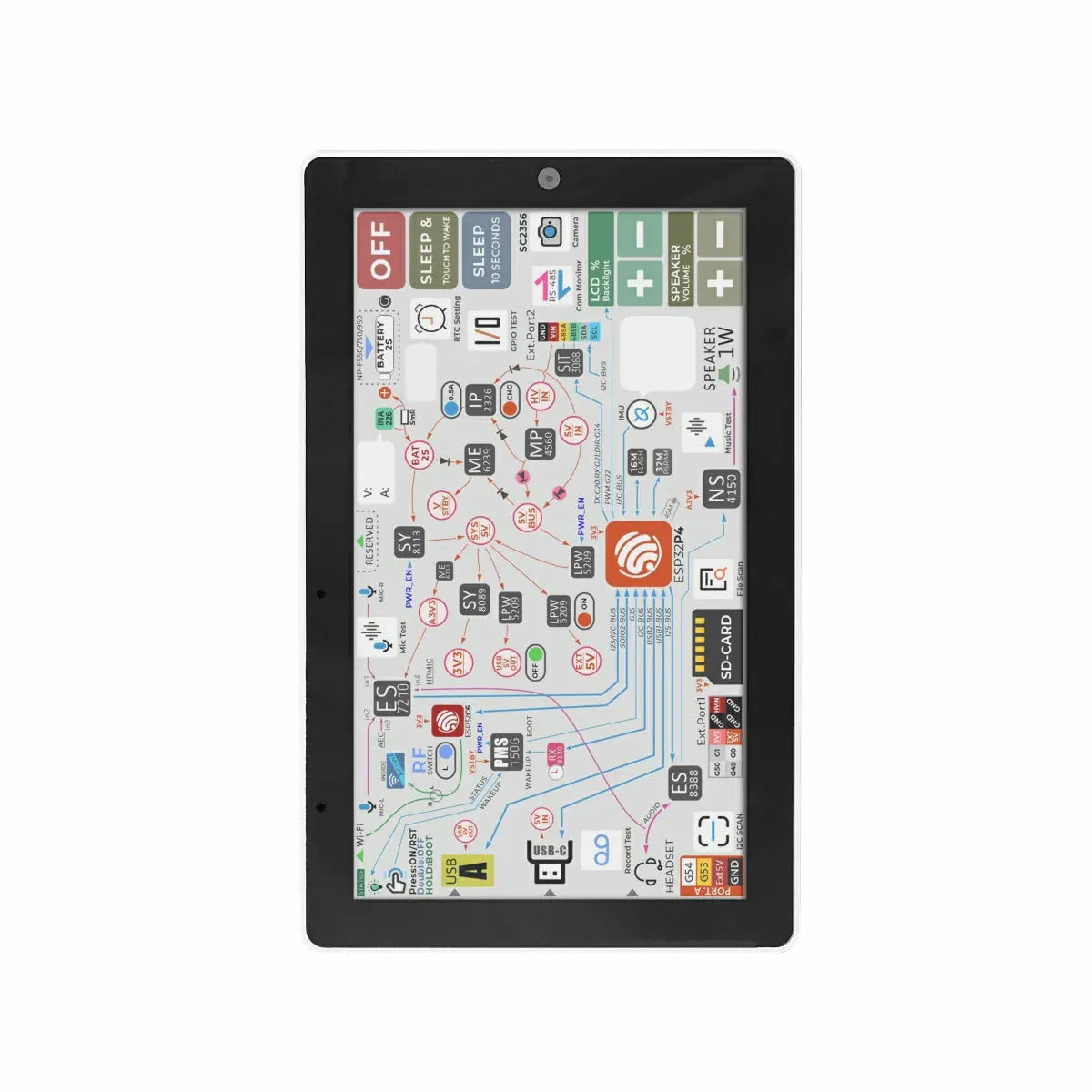Placa controladora de papel electrónico Seeed Studio para Seeed Studio XIAO

Placa controladora de papel electrónico Seeed Studio para Seeed Studio XIAO
Shipping & Delivery Information
🚚 In-Stock Items: Orders for in-stock products are shipped within 24 hours after the order is placed.
📦 Pre-order Items: If a product is marked as "Pre-order", it means it is currently out of stock. We'll dispatch your order once we have restocked, usually within 10 working days. For special pre-sale items, the expected arrival date will be noted in the product description.
✈️ Express Shipping: Need your order urgently? Please contact us via email or live chat, and we’ll help arrange express delivery for you.
Placa controladora de papel electrónico Seeed Studio fCuenta con un conector FPC de 24 pines, IC de carga incorporado para una carga de batería eficiente y segura, y un conector JST de 2 pines BAT para una conexión fácil de la batería. Ideal para crear Marcos de fotos digitales con WiFi.
Característica
- IC de carga incorporado: Garantiza una carga de batería eficiente y segura.
- Conector BAT con interruptor: Permite una conexión fácil de la batería e incluye un interruptor para combinar la batería y el interruptor para un ahorro de energía más eficiente.
- Conector PFC de 24 pines: Proporciona opciones de conectividad versátiles para varios periféricos.
- Puerto de extensión IO: Permite la conexión de sensores adicionales, como sensores de temperatura y humedad, para una funcionalidad mejorada.
- Compatible con el ecosistema Seeed Studio XIAO: Se integra perfectamente con la serie XIAO(Versión pre-soldada) para el desarrollo de proyectos versátiles.
Resumen del hardware

1 - Conector FPC de 24 pines: Para la interfaz de papel electrónico.
2 - Conector JST BAT: Para la conexión y el interruptor de la batería.
3 - Socket XIAO: Para conectar la placa de desarrollo Seeed Studio XIAO.
4 - Salida IO: Para conectar sensores Grove u otros controladores, como Arduino UNO o Raspberry Pi.
5 - Interruptor de encendido: Para el control de energía de la batería.
Comenzando
Para usar la Seeed Studio XIAO eInk Expansion Board, necesitamos programar la serie XIAO. La tabla de diferentes tamaños de papel electrónico soportados por XIAO es la siguiente:
| Papel electrónico / XIAO | XIAO SAMD21 | XIAO RP2040 | XIAO nRF52840 | XIAO ESP32-C3 | XIAO ESP32-S3 |
|---|---|---|---|---|---|
| Pantalla electrónica de 1,54 pulgadas - Dotmatix 200x200 | ✅ | ✅ | ✅ | ✅ | ✅ |
| Pantalla electrónica de 2,13 pulgadas - Flexible Monocromo 212x104 | ✅ | ✅ | ✅ | ✅ | ✅ |
| Pantalla electrónica de 2,13 pulgadas - Cuádruple 212x104 | ✅ | ✅ | ✅ | ✅ | ✅ |
| Papel electrónico de 2.9 pulgadas - Monocromo 128x296 | ✅ | ✅ | ✅ | ✅ | ✅ |
| Papel electrónico de 2.9 pulgadas - Cuádruple color 128x296 | ✅ | ✅ | ✅ | ✅ | ✅ |
| Papel electrónico de 4.2 pulgadas - Monocromo 400x300 | ✅ | ✅ | ✅ | ✅ | ✅ |
| Papel electrónico de 4.26 pulgadas - Monocromo 800x480 | Desbordamiento de RAM | ✅ | ✅ | ✅ | ✅ |
| Papel electrónico de 5.65 pulgadas - Siete colores 600x480 | Desbordamiento de FLASH | ✅ | ✅ | ✅ | ✅ |
| Papel electrónico de 5.83 pulgadas - Monocromo 648x480 | ✅ | ✅ | ✅ | ✅ | ✅ |
| Papel electrónico de 7.5 pulgadas - Monocromo 800x480 | Desbordamiento de RAM | ✅ | ✅ | ✅ | ✅ |
| Papel electrónico de 7.5 pulgadas - Tricolor 800x480 | Desbordamiento de RAM | ✅ | ✅ | ✅ | ✅ |
PASO 2
Inserta el XIAO en el zócalo XIAO: Alinea los pines e inserta suavemente tu XIAO en el zócalo XIAO en la placa.

PASO 3
Inserta el eInk en el conector FPC: Desliza cuidadosamente tu papel electrónico en el conector FPC de 24 pines en la placa de expansión de papel electrónico.

Usando la biblioteca Seeed_Arduino_LCD
Descarga la biblioteca Seeed Arduino LCD


Especificación
|
Conector de papel electrónico |
FPC 24 Pines 0.5mm Contacto superior |
|
Circuito integrado de carga de batería |
ETA9740 |
|
Conector de batería |
JST 2.0mm |
|
Interruptor |
Encendido/Apagado de la batería |
|
Conector hembra |
7 Pines 2.54mm Conectando a MCUs como Seeed Studio XIAO |
|
Fuente de alimentación |
● Batería de litio de 3.7V ● Seeed Studio XIAO |
Guía de Selección de Papel Electrónico
| Producto | Nombre | Resolución | Color de pantalla | Actualización Parcial |
 |
|
200x200 |
√ |
|
 |
|
122x250 |
√ |
|
 |
|
122x250 |
||
 |
|
212x104 |
√ |
|
 |
|
296x128 |
√ |
|
 |
|
128x296 |
||
 |
|
400x300 |
√ |
|
 |
|
648x480 |
√ |
|
 |
|
600x448 |
||
 |
|
800x480 |
√ |
Aplicación
- Panel de Control de Hogar Inteligente: Mostrar información en tiempo real como actualizaciones del clima, eventos del calendario y notificaciones de varios dispositivos inteligentes del hogar.
- Monitoreo de energía: Muestra datos de consumo energético de medidores inteligentes, ayudando a los propietarios a rastrear y gestionar su uso de energía de manera más eficiente.
- Alertas de seguridad: Muestra alertas y notificaciones sobre eventos de seguridad, como detección de movimiento o activación de sensores de puerta/ventana.
- Pantalla de termostato inteligente: Muestra niveles de temperatura y humedad, así como configuraciones de control para tu termostato inteligente.
- Marco de fotos digital: Crea un marco de fotos digital con WiFi que puede mostrar imágenes desde tu red doméstica inteligente.
Lista de piezas
|
Placa controladora ePaper |
×1 |
Software de extracción de imágenes
Aquí estoy usando una pantalla de tinta electrónica de 7.5 pulgadas para la prueba
Cómo hacer una imagen
Esta URL proporciona una operación de extracción de imágenes muy conveniente, que puede ayudarnos fácilmente a mostrar una variedad de imágenes en la pantalla de tinta electrónica, ¡comencemos!

Paso 1. Seleccionar imagen
Primero elige la imagen que deseas, intenta no exceder el tamaño de 800*480.
Paso 2. Configuración de imagen
-
Tamaño(s) del lienzo
- Tamaño del lienzo: Establezca las dimensiones del lienzo. Por ejemplo, 800 x 480 píxeles significa que el ancho del lienzo es 800 píxeles y la altura es 480 píxeles.
-
Color de fondo
-
Color de fondo: Elija el color de fondo del lienzo. Las opciones incluyen:
-
Blanco: Fondo blanco
-
Negro: Fondo negro
-
-
Transparente: Fondo transparente
- Invertir color de la imagen
- Invertir color de la imagen: Esta opción se usa para invertir los colores de la imagen. Cuando se selecciona, los colores de la imagen se invertirán.
-
Brillo / Umbral Alfa
- Brillo / Umbral Alfa: Establezca el valor de brillo de los píxeles, que va de 0 a 255. Valores más altos hacen que los píxeles sean más brillantes; los píxeles por debajo de este valor se volverán negros.
-
Escalado
- Escalado: Elija el método de escalado para la imagen. Las opciones incluyen:
-
Tamaño original: Mantener el tamaño original
- Otras opciones de escalado (algunas opciones específicas pueden necesitar una explicación adicional)
-
Centrar
- Centrar: Elija si desea centrar la imagen en el lienzo. Nota: Esta opción solo funciona si la imagen es más grande que el tamaño original.
Paso 3. Vista previa
Una vez que la configuración esté completa, puede ver una vista previa de cómo aparecerá su imagen aquí
Paso 4. Salida
- Copie el código convertido

- Reemplace el código de imagen en este archivo de encabezado

Efecto de visualización

Uso del software Image2lcd
Cómo hacer una imagen
Use el software incorporado Paint en Windows para crear una imagen con la misma resolución que la pantalla que está usando, y guárdela como archivo BMP o JPG ;
La resolución de su imagen debe ser la misma que la pantalla que está usando, por ejemplo, un papel electrónico de 4.2 pulgadas es de 400 x 300 píxeles, entonces no puede usar el tamaño de 300 x 400, causará que la salida de iamge2lcd .h archivo con 200 bytes adicionales.
Los colores de la imagen deben ser consistentes con los colores estándar del tablero de dibujo que viene con Windows. El color del tablero de dibujo es el siguiente:
| Pantalla electrónica | Colores |
|---|---|
| Pantalla electrónica de 1,54 pulgadas - Dotmatix 200x200 | blanco y negro puro |
| Pantalla electrónica de 2,13 pulgadas - Flexible Monocromo 212x104 | blanco y negro puro |
| Pantalla electrónica de 2,13 pulgadas - Cuádruple 212x104 | negro, blanco, rojo y amarillo |
| Papel electrónico de 2.9 pulgadas - Monocromo 128x296 | blanco y negro puro |
| Papel electrónico de 2.9 pulgadas - Cuádruple color 128x296 | negro, blanco, rojo y amarillo |
| Papel electrónico de 4.2 pulgadas - Monocromo 400x300 | blanco y negro puro |
| Papel electrónico de 4.26 pulgadas - Monocromo 800x480 | blanco y negro puro |
| Papel electrónico de 5.65 pulgadas - Siete colores 600x480 | negro, blanco, rojo, amarillo, azul, verde, naranja |
| Papel electrónico de 5.83 pulgadas - Monocromo 648x480 | blanco y negro puro |
| Papel electrónico de 7.5 pulgadas - Monocromo 800x480 | blanco y negro puro |
| Papel electrónico de 7.5 pulgadas - Tricolor 800x480 | blanco y negro puro |
Conversión de mapa de bits
Paso 1. Abre Image2lcd.7z, extráelo y abre la aplicación.

Paso 2. Abre la imagen, selecciona el "Tipo de archivo de salida" como "C array (*.c)", selecciona el "Modo de escaneo" como "Escaneo horizontal", la configuración de los otros parámetros se muestra a continuación:
| Epaper | BitPixl | Ancho y alto máximos | Color invertido | Modo de visualización |
|---|---|---|---|---|
| Pantalla electrónica de 1,54 pulgadas - Dotmatix 200x200 | Monocromo | 200x200 | ✅ | Espejo izquierda-derecha |
| Pantalla electrónica de 2,13 pulgadas - Flexible Monocromo 212x104 | Monocromo | 104x212 | ✅ | Normal |
| Pantalla electrónica de 2,13 pulgadas - Cuádruple 212x104 | 4 tonos de gris | 104x212 | / | Normal |
| Papel electrónico de 2.9 pulgadas - Monocromo 128x296 | Monocromo | 128x296 | ✅ | Normal |
| Papel electrónico de 2.9 pulgadas - Cuádruple color 128x296 | 4 tonos de gris | 128x296 | / | Normal |
| Papel electrónico de 4.2 pulgadas - Monocromo 400x300 | Monocromo | 400x300 | ✅ | Espejo izquierda-derecha |
| Papel electrónico de 4.26 pulgadas - Monocromo 800x480 | Monocromo | 800x480 | / | Espejo izquierda-derecha |
| Papel electrónico de 5.65 pulgadas - Siete colores 600x480 | 256 colores | 600x448 | / | Normal |
| Papel electrónico de 5.83 pulgadas - Monocromo 648x480 | Monocromo | 600x480 | ✅ | Espejo izquierda-derecha |
| Papel electrónico de 7.5 pulgadas - Monocromo 800x480 | Monocromo | 800x480 | ✅ | Espejo izquierda-derecha |
| Papel electrónico de 7.5 pulgadas - Tricolor 800x480 | Monocromo | 800x480 | / | Normal |
- Después de establecer el Ancho y Alto Máximo, es necesario hacer clic en la flecha para confirmar.
- No incluyas datos de encabezado.

Paso 3. Haz clic en "Guardar" para guardar la matriz de salida del lcd como un archivo de .h.

Recursos
- Pre-Ordering: If an item is unavailable, you can pre-order it. We'll dispatch once stock is replenished, usually within 10 working days. Special pre-sale products will specify the expected arrival time in the description.
- Express Shipping: Need it faster? Contact us via email or through our live chat support, and we'll arrange expedited delivery for you.
1. Información general de envío
- Ofrecemos métodos de envío premium con número de seguimiento para cada pedido.
-
La dirección de envío debe ingresarse en inglés sin símbolos especiales para ayudar a la empresa de mensajería a reconocer su dirección en el sistema. Enviaremos según la dirección de envío que usted proporcionó. Por favor, notifíquenos cualquier cambio de dirección antes de que su pedido sea marcado como "Enviado" para evitar la pérdida del paquete.
-
Por favor, contacte a nuestro personal de servicio al cliente inmediatamente si necesita cancelar o cambiar un pedido. Una vez que su pedido haya alcanzado el estado "Enviado", ya no podrá ser cancelado ni modificado de ninguna manera. Para evitar complicaciones, revise su carrito de compras antes de finalizar la compra.
-
Podemos enviar todos los pedidos en stock dentro de 1 día hábil una vez que su pedido haya sido confirmado.
-
Todos los artículos son inspeccionados antes del envío y cuidadosamente empaquetados a mano.
-
Con la práctica estándar de mensajería, debe revisar el contenido del paquete antes de firmar por sus productos. De lo contrario, no nos haremos responsables de cualquier daño que pueda haber ocurrido durante el transporte.
2. Opciones de envío para Alemania, países de la UE* y EE. UU.
(Para productos en el almacén de Múnich, almacén de Long Beach)
2.1 Pedidos con un valor que no exceda los €5:
Opciones de envío:
| Opciones de envío | Alemania | UE* |
|---|---|---|
|
Deutsche Post |
€6 Llegada en 3-4 días hábiles |
€15 Llegada en 5-9 días hábiles |
| Opciones de envío | Estados Unidos continentales | Estados Unidos no continentales |
|---|---|---|
|
USPS Ground Advantage |
€7.95 Llegada en 3-7 días hábiles |
€8.95 Llegada en 5-9 días hábiles |
|
UPS Express |
€13.95 Llegada en 2-4 días hábiles |
€17.95 Llegada en 3-7 días hábiles |
2.2 Opciones de envío para un valor de pedido entre €5 y €30 dentro de Alemania, €5 y €50 dentro de la UE, o €5 y €45 en EE. UU.:*
Opciones de envío:
| Opciones de envío | Alemania | UE* |
|---|---|---|
|
Deutsche Post |
€3.5 Llegada en 3-4 días hábiles |
€6 Llegada en 5-9 días hábiles |
|
DHL Paket |
€6 Llegada en 2-3 días hábiles |
€15 Llegada en 3-7 días hábiles |
|
DHL Express |
€14 Llegada en 1-2 días hábiles |
€65 Llegada en 2-3 días hábiles |
| Opciones de envío | Estados Unidos continentales | Estados Unidos no continentales |
|---|---|---|
|
USPS Ground Advantage |
€4.95 Llegada en 3-7 días hábiles |
€6.95 Llegada en 5-9 días hábiles |
|
UPS Express |
€11.95 Llegada en 2-4 días hábiles |
€13.95 Llegada en 3-7 días hábiles |
2.3 Opciones de envío gratuito para un valor de pedido superior a €30 dentro de Alemania, €50 dentro de la UE* o €45 en EE. UU.:
| Opciones de envío gratis | Alemania | UE* |
|---|---|---|
|
Deutsche Post |
Gratis a partir de €30 | Gratis a partir de €50 |
|
DHL Paket |
+ €2 para más de €30 / Gratis a partir de €60 | + €8 para más de €50 / Gratis a partir de €80 |
|
DHL Express |
+ €10 para más de €30 | + €60 para más de €50 |
| Opciones de envío gratis | Estados Unidos continentales | Estados Unidos no continentales |
|---|---|---|
|
USPS Ground Advantage |
Gratis a partir de €45 | Gratis a partir de €60 |
|
UPS Express |
+ € 8,95 para más de €45 | + € 11,95 para más de €45 |
-
Ciertos países de la UE no están incluidos en nuestra definición de Zona UE: Reino Unido (excluyendo Irlanda), Suiza, Liechtenstein, Ciudad del Vaticano, Albania, Bielorrusia, Noruega, Ucrania e Islandia. Para los países mencionados, se aplica la Regla de Envío Internacional.
- Las regiones en el Estados Unidos no continentales incluyen: Alaska, Samoa Americana, Guam, Hawái, el Islas Marshall, el Islas Marianas del Norte, Palaos, Puerto Rico, el Islas Vírgenes de EE. UU., el Fuerzas Armadas de América, el Fuerzas Armadas en Europa, el Fuerzas Armadas en el Pacífico, y el Islas periféricas de EE. UU.. El envío y la entrega a estas áreas están sujetos a Reglas de envío para EE. UU. no continentales.
2.4 Opciones de envío para países internacionales:
(a través de Deutsche Post o YunExpress)
| Monto del pedido | Internacional |
|---|---|
| €0 - €15 | €8 |
| €15 - €30 | €7 |
| €30 - €50 | €6 |
| 50 € y más | €4 |
Aviso importante:
- Por favor, verifique la ubicación del inventario en la página del producto antes de realizar su pedido para confirmar los plazos de entrega.
- Para productos en el almacén de Shenzhen, normalmente primero enviaremos los productos desde el almacén de Shenzhen a nuestro almacén de Múnich o al almacén de Long Beach, lo que tomará alrededor de 1.5 semanas. Después de recibir el envío en Múnich/Long Beach, le enviaremos los artículos. Sólo organizaremos el envío por YunExpress desde Shenzhen para pedidos con productos en el almacén de Shenzhen por un valor superior a 50 €.
- Si si realiza un pedido con productos de ambos almacenes, Múnich y Shenzhen, primero enviaremos los productos del almacén de Múnich y luego le enviaremos los productos restantes cuando los recibamos de Shenzhen.
3. Almacén Internacional
3.1 Almacén en Alemania
3.2 Almacén en EE. UU.
3.3 Almacén en China
4. Aduanas e Impuestos
4.1 ¿Cómo maneja OpenELAB las aduanas para importación o exportación?
4.2 ¿Cómo se cobra el IVA cuando el Cliente realiza un pedido en OpenELAB?
4.3 ¿Qué tipo de tarifa se cobrará además del IVA?
Fecha de Vigencia: 7 de agosto de 2025
En OpenELAB, estamos comprometidos a proporcionar descripciones precisas de los productos y entregar productos de alta calidad. Si experimenta algún problema con su compra, notifíquenos dentro de los 30 días posteriores a la fecha de envío.
1. Renuncia de Garantía
A menos que se indique explícitamente en un acuerdo específico o en la orden de compra, OpenELAB no ofrece garantías—explícitas ni implícitas—sobre la idoneidad, adecuación o comerciabilidad de cualquier producto para un propósito particular o uso especial.
2. Política de Garantía
Período de garantía
El período estándar de garantía para productos vendidos por OpenELAB es de 12 meses desde la fecha de entrega.
Bajo esta garantía, OpenELAB hará un esfuerzo razonable para reparar o reemplazar productos sin costo alguno si los defectos se deben a problemas con materias primas, diseño o fabricación.
Si el defecto califica bajo esta política pero está fuera del alcance cubierto, pueden aplicarse cargos razonables por reparación o reemplazo.
Después del período de garantía, el soporte aún puede estar disponible por una tarifa razonable.
Exclusiones de la garantía
La garantía no aplica en los siguientes casos:
- El producto está fuera del período de garantía de 12 meses.
- Daños debido a mal uso, mantenimiento o almacenamiento inadecuado, o incumplimiento de la guía o manual de usuario.
- Problemas causados por eventos de Fuerza Mayor (por ejemplo, desastres naturales, guerra, cambios legales, etc.).
- Intentos de reparación no autorizados por el cliente.
- El producto no está defectuoso pero ha sido abierto y no es retornable según la política.
3. Devoluciones y reembolsos
Si no está satisfecho con su compra, puede ser elegible para una devolución o cambio:
- Devolución para Reembolso: Dentro de 15 días de la recepción (sin abrir).
- Devolución para Reemplazo: Dentro de 30 días de la recepción (dañado o defectuoso).
- Ventana de Cambio: Hasta 30 días desde la recepción.
Por favor envíenos un correo electrónico a info@openelab.io para una autorización de devolución antes de enviar cualquier cosa de vuelta.
Condiciones de devolución
- Los artículos deben estar en condición original, limpia y en perfecto estado con el embalaje intacto.
- No se aceptarán devoluciones de artículos dañados, usados, rayados, modificados o programados.
- Incluya el recibo, una nota breve con su nombre, número de pedido y motivo de la devolución.
Envío y Tarifas
- Los clientes son responsables del envío de devolución a nuestros almacenes en Europa, EE. UU. o China.
- Si se solicita una devolución debido a razones del cliente (por ejemplo, cambio de opinión, pedido incorrecto, etc.), tanto el costo de envío original como el costo de envío de devolución se deducirán del monto del reembolso.
- Para devoluciones debido a razones del cliente, generaremos y proporcionaremos una etiqueta de envío de devolución.
Tarifas de la Plataforma de Pago
Para todos los reembolsos solicitados por razones del cliente, se deducirá una tarifa de servicio estándar del monto del reembolso, que es cobrada por las plataformas de pago. Las tarifas específicas son las siguientes:
Shopify Payments: 1.8% + €0.3
PayPal: 4.4%